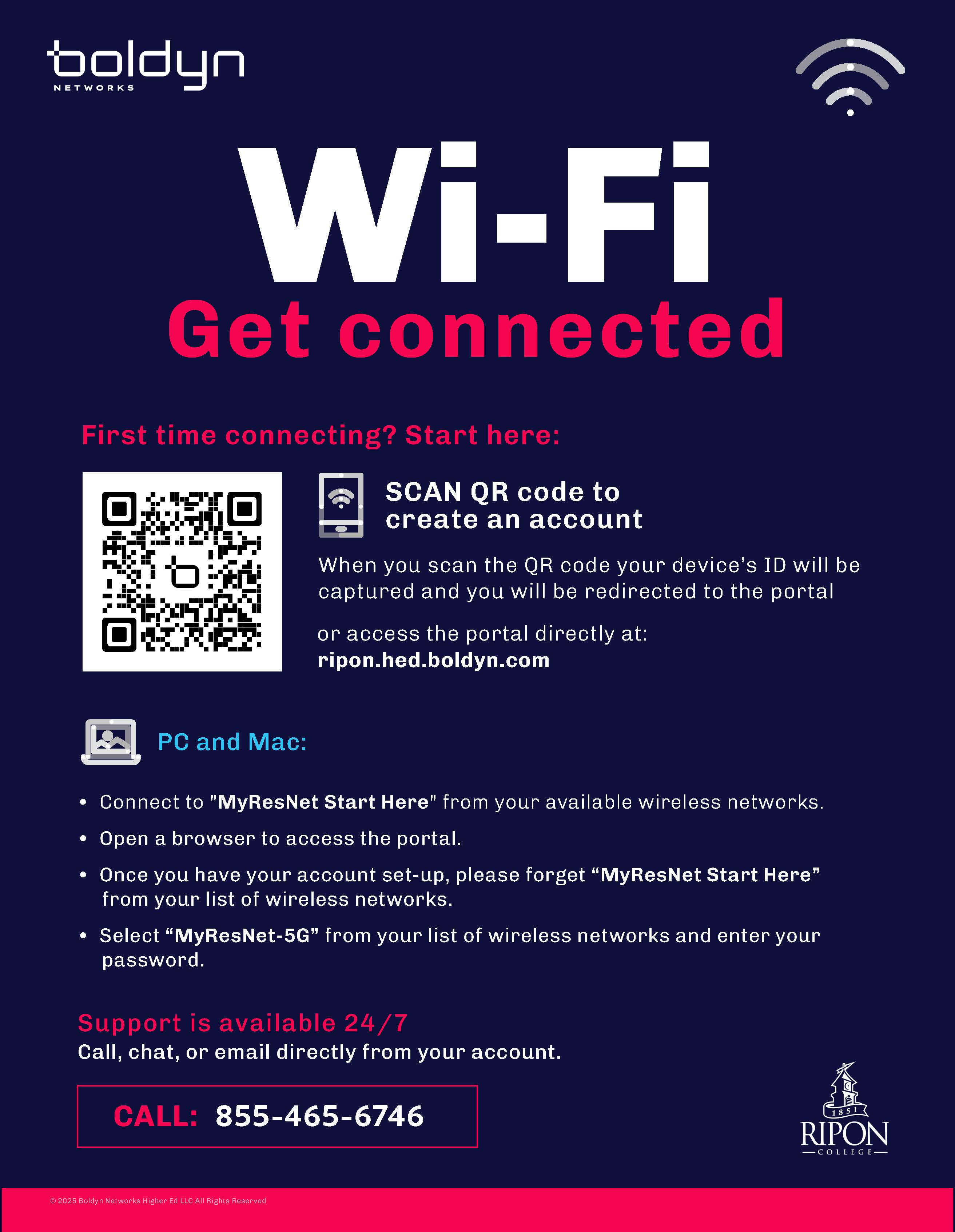Enhanced WiFi in our residence halls
While living on campus you will use a separate wireless network for the residence halls. This network is called “MyResNet” and it is managed by Boldyn Networks (formerly called Apogee). Boldyn is the nation’s largest provider of networking access for higher education institutions.
Each resident will have the ability to register up to 7 devices and receive: 50 Mbps Upload and 50 Mbps Download per device.
If you need any help, a support representative is available 24 hours a day to assist you.
Connect your devices!